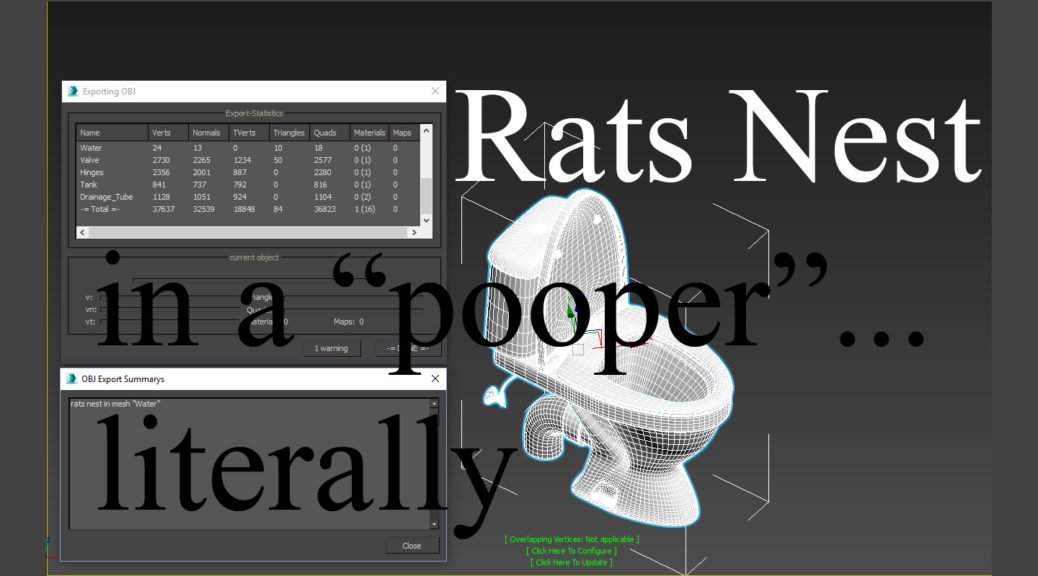
Rats nest warning | 3dsMAx
Today I will write about this little tiny thing that I encountered this very afternoon. I was working in 3ds Max on a lovely toilet model (3D pooper ftw!) and as I attempted to export an .OBJ file I got this crazy warning message saying that there is a “rats nest in mesh “Water”. Yap. That’s the official name for the warning – the rats nest 😀 which I find to be pretty amazing and clever 🙂 It doesn’t say anything more than this. So I had to figure out what the problem was.
Rats Nest warning – The name is self explanatory
As you can presume the name for this “rats nest warning” is self explanatory. If you think of a rats nest your first association would probably be messy, tangled, crowded place… Well, actually if you got this error, I am sad to tell you but your mesh that got this export warning is truly tangled and messy at some degree. And you need to do something about it, cause these things can cause you funny looking renders or even worse angry customers, if you are planing to sell your exported model in any 3D stock portal. So better to fix it right up.
Check Overlapping vertices, Edges and Polygons/Faces
So I got this warning because I somehow f*cked up my “Water” mesh (inside my toilet mesh), which was made from 24 vertices (yeah, from whole model I messed up the mesh that you can’t even call a mesh really, true talent I am…). So anyways, The solution is to check your mesh for Overlapping Vertices! I checked the Open Edges and overlapping Faces too (check picture below on how to do it) . So I got 2 overlapping vertices and one huge overlapping face in my mesh 😀 😀 yap, don’t know how that happened in a mesh of 18 polygons… but I have my mysterious ways I guess 🙂 I am very glad that 3ds Max is such an advanced program that it caught such a mess in a first place and informed me about it in a very stylish way, a very witty way of saying that you f*cked up somewhere along the way 🙂
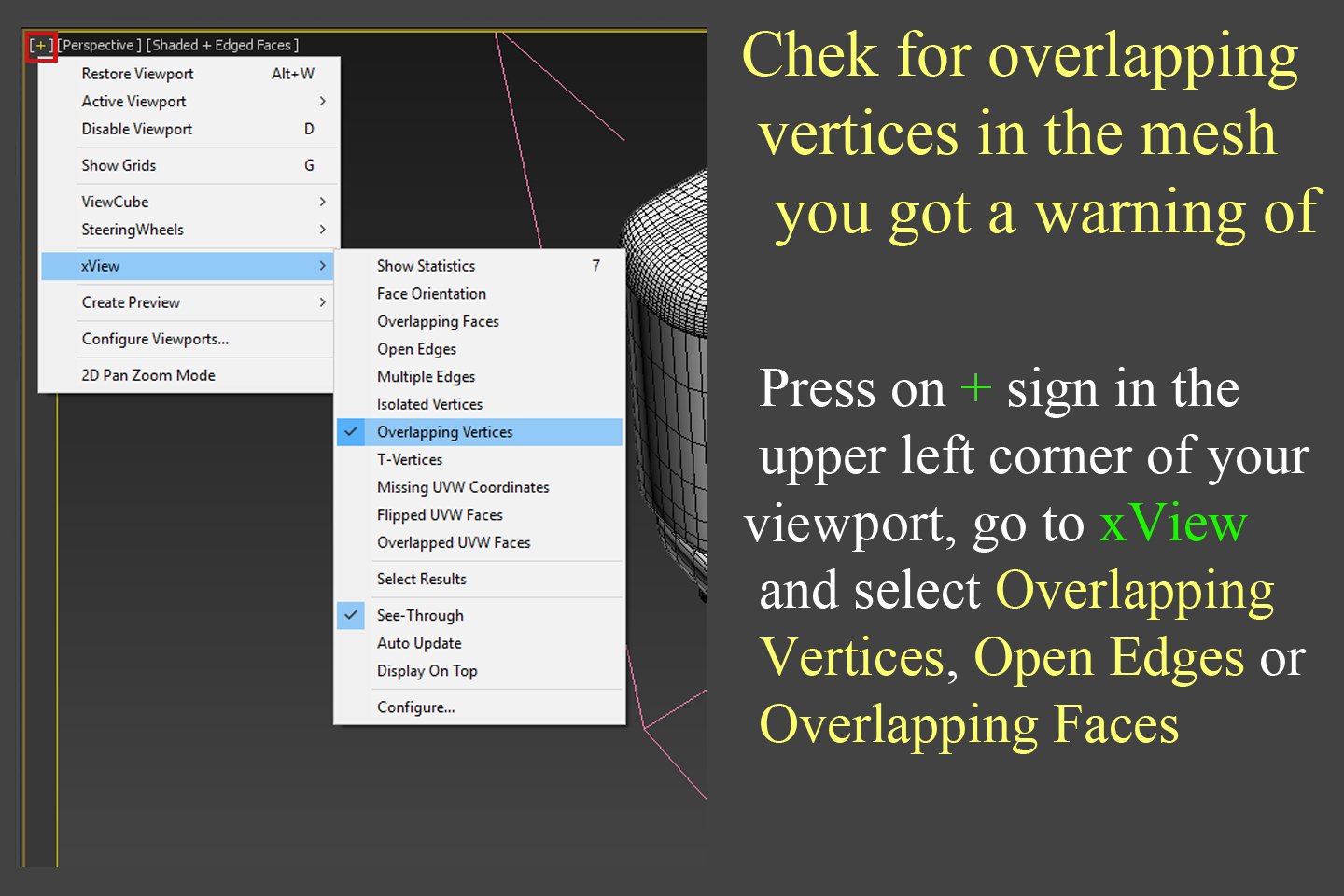
Fix Your overlapping vertices, Edges and Faces
see the image bellow to see how to check what is overlapping in your scene.
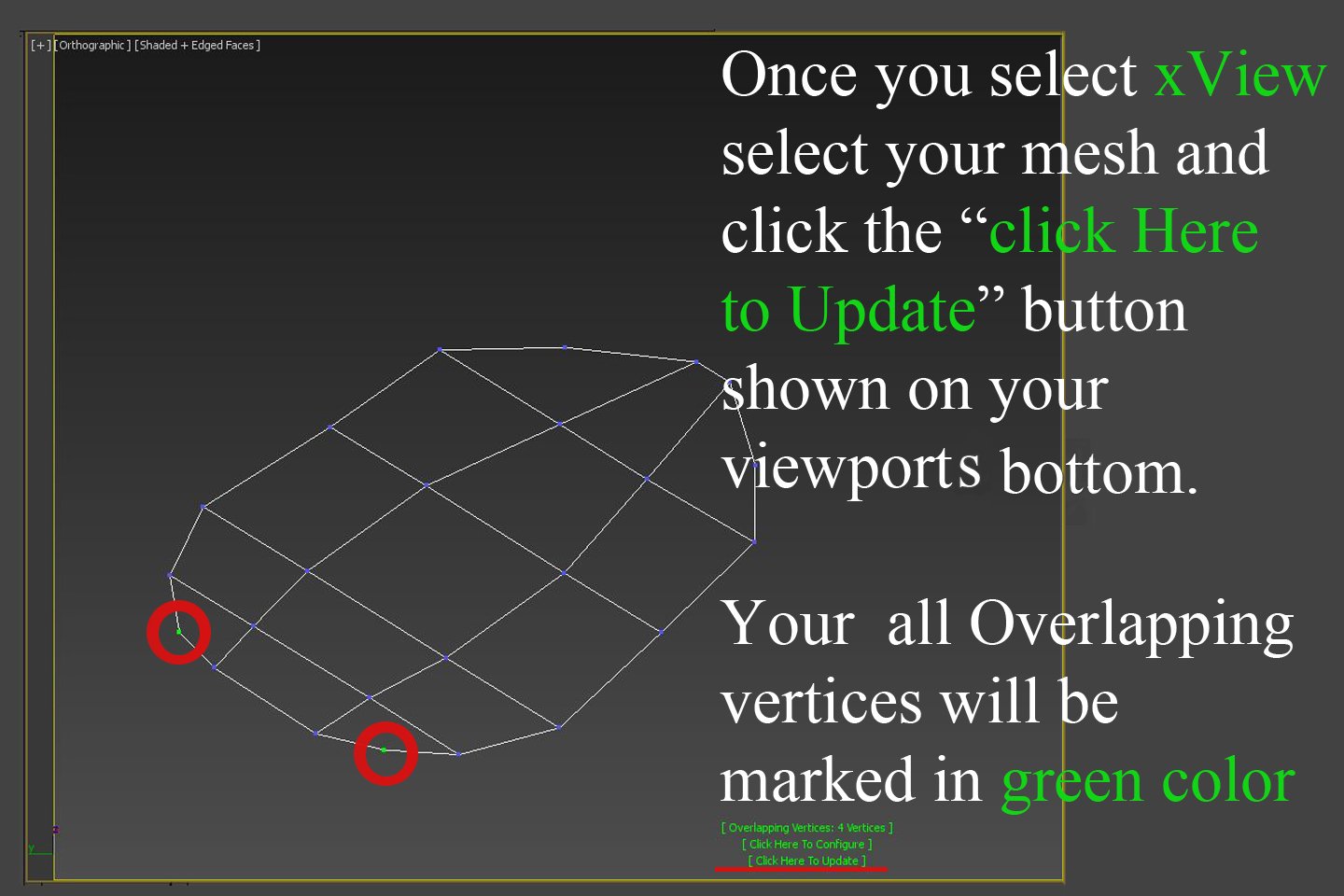
So after checking all of the overlapping/open things in your mesh, weld all of them (select vertices, Right Mouse Click and choose Weld). After welding I advise you to check your mesh again with the xView. If xView shows that there still are some green areas on your mesh after inspection, check everything once more. If all is good you should be able to export your .OBJ file without any rats nest in it 😉
So that’s it. I hope this small tutorial-ish post was helpful. I am glad I got to fix my “pooper” and to get rid of rats nest in it! Thanks for reading my blog! Have A Happy Nice Week People 🙂
P.S. You can download this 3D Toilet model for free from Cgtrader ►►►HERE◄◄◄ and take a closer look on Sketchfab ►►►HERE◄◄◄

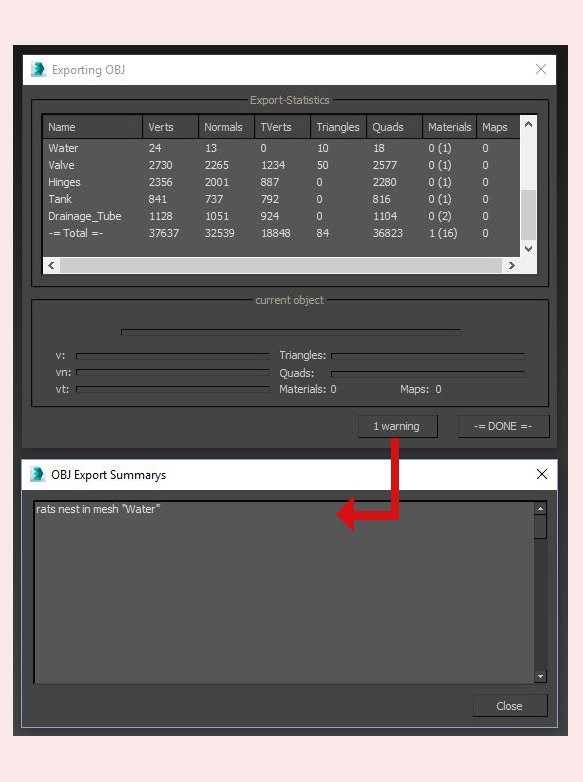
6 thoughts on “Rats nest warning | 3dsMAx”
thank you very much!
You’re wellcome 😉
Thank you, useful information. really thank you..
No problem!
Thanks a lot, whan I nice feature I learned 😀
what* ofc